 There’s something oddly satisfying about seeing that little padlock next to your most private WhatsApp chat. It means one thing your messages are officially under your control, even when you’re using WhatsApp on your computer.
There’s something oddly satisfying about seeing that little padlock next to your most private WhatsApp chat. It means one thing your messages are officially under your control, even when you’re using WhatsApp on your computer.
For years, WhatsApp users begged for a way to protect chats on laptops and desktops. We had app-based locks on phones, fingerprint and Face ID layers, but once you opened WhatsApp Web, everything was wide open. Anyone walking by could peek.
That changed in 2025. WhatsApp finally brought its Chat Lock feature to the Web and Desktop version, letting you secure individual conversations with a password or biometric verification through your linked phone.
Let’s break it down what Chat Lock on Web actually does, why you might want it, and how to use it like a pro.
Why Chat Lock Matters on WhatsApp Web
Think about how you use WhatsApp Web. Maybe it’s pinned in a browser tab while you’re working, or open on a shared laptop. It’s convenient until someone glances at your screen.
That’s where Chat Lock comes in. It hides specific conversations behind an extra security wall. Even if someone opens WhatsApp Web, they’ll see only the chats you’ve chosen to keep visible. Locked ones simply vanish into a hidden folder until you unlock them.
In a world where we send everything from banking details to private work files on WhatsApp, that extra barrier is a quiet game-changer.
Here’s what you get out of it:
- Privacy on shared devices coworkers, friends, or family can’t open your sensitive chats.
- Sync with your phone’s lock WhatsApp Web mirrors your mobile settings.
- Optional password setup create a local passcode just for Web access.
- Instant lock/unlock toggle you can secure or open chats in seconds.
Basically, it makes WhatsApp Web feel as personal as your phone again.
A Quick Look at How Chat Lock Works
Under the hood, Chat Lock on Web isn’t just a visual hide-and-seek trick. It’s built on the same end-to-end encryption system that protects your messages everywhere else.
When you lock a chat, WhatsApp encrypts its metadata and hides it from your visible chat list. The data stays on your device not the cloud until you authenticate.
Here’s the simple version:
- You choose a chat to lock.
- WhatsApp creates a small encrypted container for it.
- You verify with your phone or password.
- The chat disappears from the main view.
- When you need it, you unlock it with the same method.
It’s a lightweight, local process meaning it doesn’t slow your browser or require extensions.
Setting It Up for the First Time
If you’ve never used Chat Lock before, the process starts on your phone. WhatsApp Web mirrors your mobile settings, so the lock setup needs to happen there first.
Step 1: Update WhatsApp
Make sure both your phone app and WhatsApp Web are running the latest version (2025 build 2.25 or higher). If your phone isn’t updated, Chat Lock won’t sync.
Step 2: Lock a Chat on Your Phone
- Open WhatsApp on your phone.
- Long-press the chat you want to protect.
- Tap Chat Lock 🔒 → Lock this chat with biometric or password.
- Choose your lock method (Face ID, fingerprint, or passcode).
Once locked, a padlock icon appears beside the chat name.
Step 3: Link to WhatsApp Web
- On your computer, open web.whatsapp.com.
- Scan the QR code from your phone.
- Wait a few seconds the new Locked Chats section will load.
Step 4: Access Locked Chats
- On the left sidebar, click the small padlock icon.
- You’ll be prompted to verify your password or phone biometrics.
- Once verified, your hidden chats appear in a separate pane.
You can now open, reply, or archive them like normal and they’ll auto-lock again when you close the tab or idle for 15 minutes.
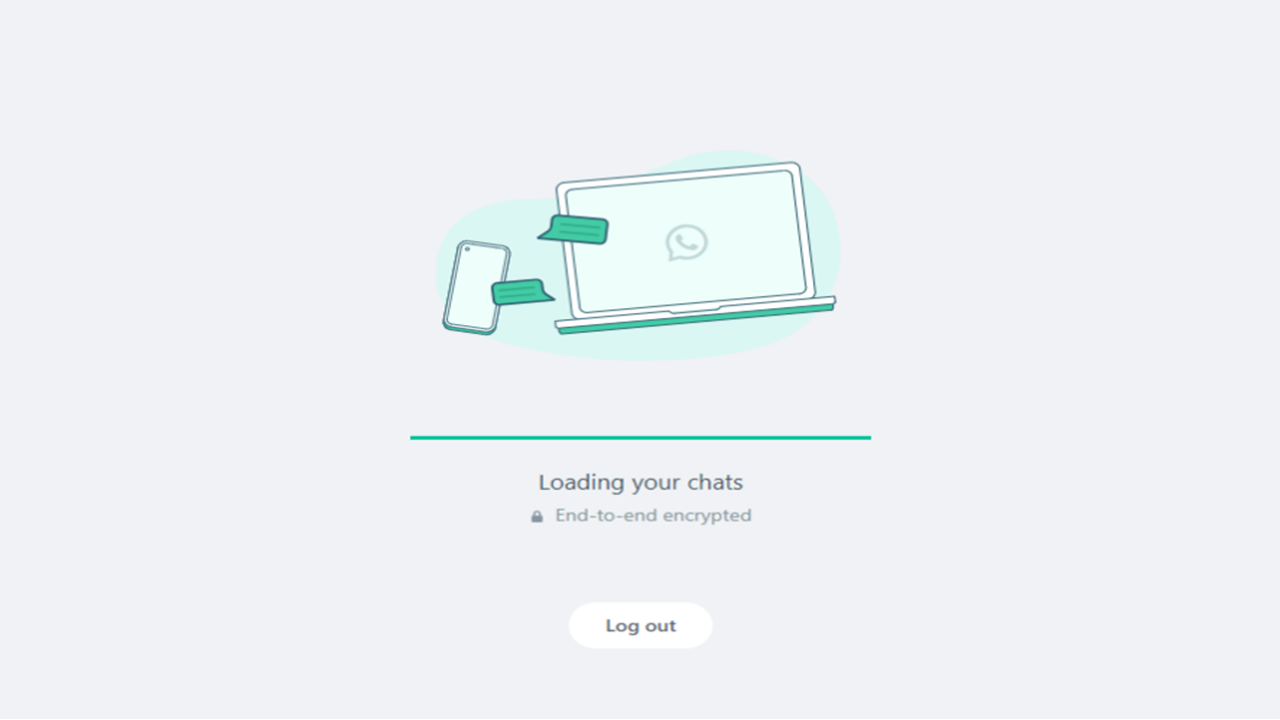
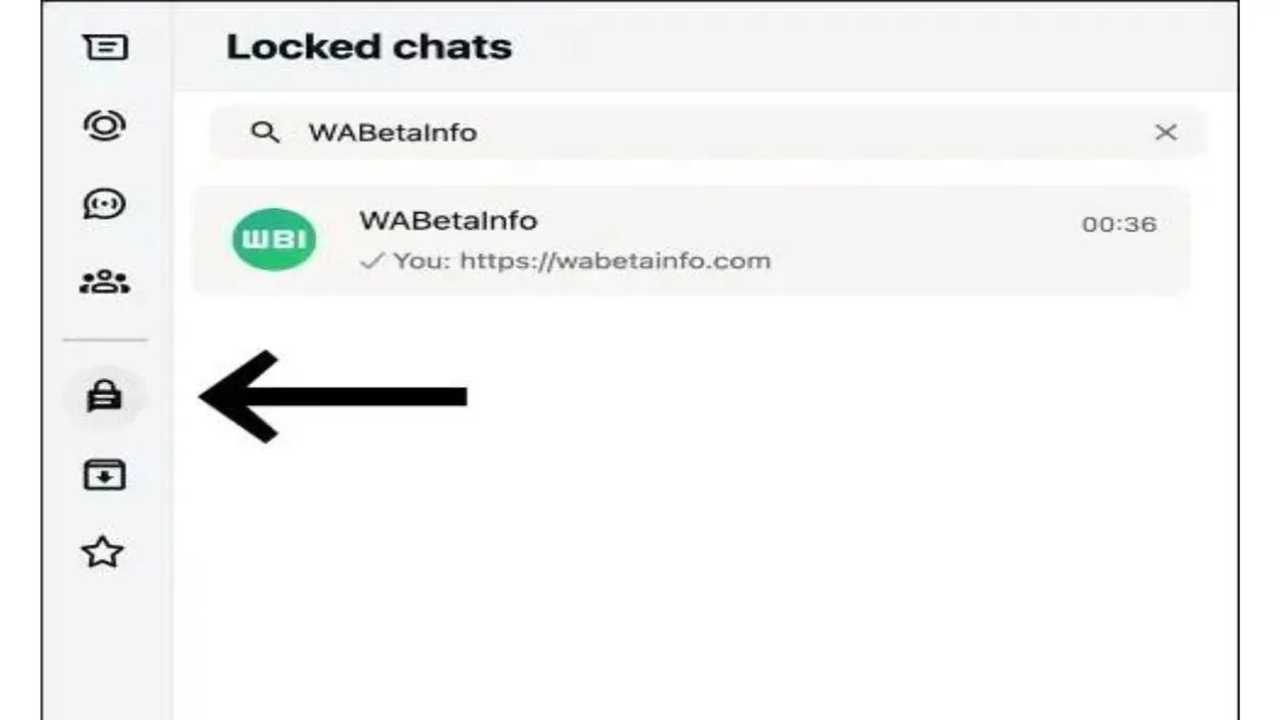
How to Lock a Chat Directly on WhatsApp Web
Once your phone is synced, you can manage locks directly from your computer.
- Hover over a conversation in your WhatsApp Web chat list.
- Click the three-dot menu ⋮ → Lock chat.
- Enter your Web password (set during first use).
- The chat instantly disappears from the list.
To confirm it’s locked, open the padlock folder you’ll see the chat there, but only after verification.
You can lock as many chats as you like. There’s no upper limit, though WhatsApp recommends keeping the list under 50 for smoother performance on slower browsers.
How to Unlock a Chat
Unlocking is just as simple and deliberately slightly slower to prevent shoulder-surfing.
- Click the padlock icon in the left menu.
- Enter your password → press Enter.
- Select the chat you want to view.
If you’ve enabled biometric login, you’ll get a phone notification asking for fingerprint or Face ID confirmation. Once verified, the chat opens instantly.
A small unlocked-padlock icon appears beside the chat name a visual cue that you’re in private mode.
Forgot Your Password? Here’s the Fix
Maybe you set your password late at night and can’t remember it. It happens. WhatsApp built an easy reset process tied to your phone.
- On WhatsApp Web, click Forgot Password? on the lock screen.
- You’ll see a QR code scan it with your WhatsApp mobile app.
- On your phone, confirm Reset Web Lock.
- Set a new password → you’re back in.
Pro tip: avoid using the same password as your system login. Treat it like a mini PIN for WhatsApp only.
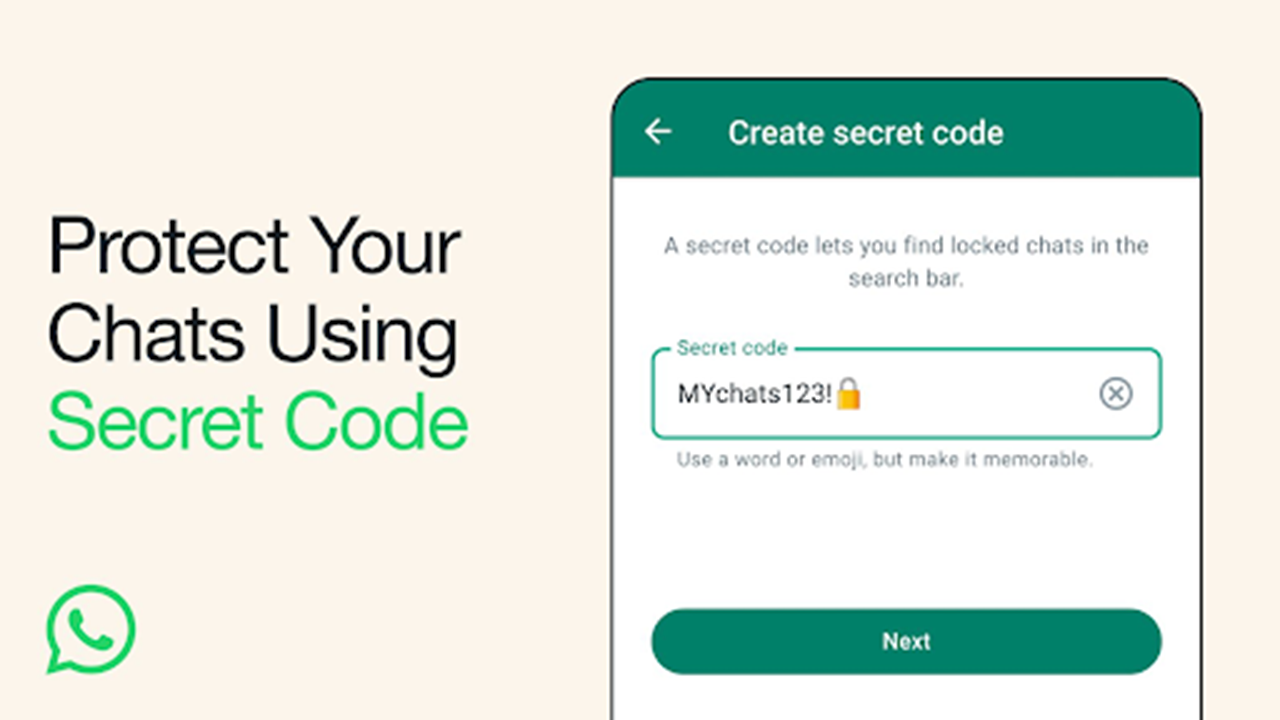
Bonus Tip: Use Chat Lock with Pinned Chats
Many people ask: Can I pin a locked chat?
You can but with a catch. When you pin a chat that’s locked, it appears pinned only inside the Locked Chats folder, not in your main list. That’s intentional.
Here’s how to do it:
- Unlock Chats.
- Open the locked folder → hover over the chat.
- Click Pin Chat 📌.
This lets you keep important private conversations at the top of your secure list without exposing them on the main screen.
Using WhatsApp Web Chat Lock on Shared Computers
If you often use public or work PCs, Chat Lock becomes more than a convenience it’s protection.
- Enable Auto-Lock Timer: In Settings → Privacy → Chat Lock, set auto-lock to “on tab close.”
- Don’t Save Passwords in Browser: Chrome and Edge often prompt to remember form data. Click “No.”
- Use Incognito Mode: Locks vanish when you close the tab.
- Always Log Out After Use: Go to Menu → Linked Devices → Log out from this device.
These steps keep your data airtight even if you forget to close the browser.
Troubleshooting: When Chat Lock Doesn’t Appear
If you’ve updated everything but still don’t see the lock option, don’t panic it’s likely a rollout delay. Here’s a quick checklist:
| Problem | Possible Fix |
|---|---|
| Chat Lock missing in Web version | Update to WhatsApp Web v2.25 or later |
| “Feature Unavailable” error | Log out and re-link device with updated phone app |
| Password prompt not working | Clear browser cache and reopen WhatsApp Web |
| Locked Chats not syncing | On phone: Settings → Privacy → Chat Lock → Sync with Linked Devices |
Most fixes take under five minutes.
Can You View Locked Chats Without Password?
Short answer: No.
Even if someone inspects browser data, locked-chat contents remain encrypted locally with AES 256-bit keys. Only your active session and linked device can decrypt them.
According to Meta’s 2025 encryption update, WhatsApp now creates a temporary hardware token for each Web session a unique key stored in your browser’s secure storage. Once you log out or clear cookies, it self-deletes.
So, unless someone has your password and your phone in hand, they can’t get in.
Expert Insights
In a 2025 TechCrunch interview, WhatsApp’s Head of Security Samir Patel said,
“Our goal was to make WhatsApp Web feel as private as your phone, without requiring extensions or third-party apps.”
Security researchers at WABetaInfo confirmed that the Web version uses the same biometric handshake protocol as mobile, ensuring no plain-text storage even during authentication.
That means your chat data stays safe from prying eyes and server logs exactly what users demanded for years.
Real-World Use Case
I tested Chat Lock on a shared office laptop for a week. My private family group and project chat remained invisible on the main list. Even after restarts and tab closures, the lock held strong.
The only downside? If you’re constantly jumping between devices, you’ll need to authenticate a lot. But honestly, that’s a small price for peace of mind.
One colleague said it best: “It’s like Face ID for your browser chat you don’t notice it, but you trust it.”
Best Practices for Maximum Privacy
If you really care about keeping your conversations secure, stack these extra layers on top of Chat Lock:
- Enable Two-Step Verification on your WhatsApp account.
- Avoid public Wi-Fi when using WhatsApp Web use mobile data or VPN.
- Use a screen timeout on your laptop (2–3 minutes).
- Turn off desktop notifications for sensitive chats.
- Never share your lock password, even with trusted contacts.
Each layer adds a little more control and in privacy, control is everything.
Future of WhatsApp Web Security
WhatsApp isn’t stopping here. According to BetaInfo’s 2026 roadmap, future plans include biometric authentication via webcams and session-level encryption alerts.
Imagine sitting at your desk, and your browser simply recognizes your face to unlock WhatsApp Web. No password typing, no QR scanning.
That’s where things are headed a seamless blend of privacy and usability.
A Moment of Reflection
We spend half our digital lives on screens that aren’t really ours office computers, school laptops, shared tablets. It feels good to finally have a feature that keeps our private conversations truly private everywhere.
Maybe it’s a small update on paper, but it marks a shift in how we think about security from big locks and logins to tiny personal boundaries that travel with us.
So next time you open WhatsApp Web and see that padlock, take a second to appreciate it. It’s quietly watching your back while you chat away.
Common Questions (Quick FAQ)
Q: Can I lock group chats on WhatsApp Web?
Yes, any chat personal or group can be locked. The process is the same.
Q: Does Chat Lock work on WhatsApp Desktop App for Windows or Mac?
Yes, it’s available in the latest desktop versions as well.
Q: Can I see notifications for locked chats?
No message previews are hidden until you unlock the chat.
Q: Is the Chat Lock password stored online?
No. It’s stored locally in encrypted form on your device.
Q: Can I disable Chat Lock later?
Absolutely. Go to Settings → Privacy → Chat Lock → Turn Off.
Amazing. Thank you for guidance.